In October 2021, Microsoft announced the support for Android apps on Windows 11. What was then a feature in preview for Windows Insider, has in the meantime been, …. well in all honesty, I have no idea what the status is. It has gotten awfully quiet in that area.
Nevertheless, certain aspects of it I find very interesting. Out of professional curiosity, I tried to install it on a Windows 11 device. The official guidance relies on the Amazon store and an american account. So I had to find my way around that. There are plenty of tutorials to achieve sideloading - most of them are painfully cluttered with ads. So I’ll quickly recapitulate the steps1:
- Check the device requirements
- Go to store.rg-guard.net2 - paste 9p3395vx91nr - pick ProductID from the left dropdown, and Slow from the right one - download the large MSIXBundle (in my case, the last entry on the list)
- Start PowerShell as admin and run Add-AppxPackage -Path “path-to-the-downloaded-appx”
- Download and extract the latest Android platform tools for Windows
- Start Windows Subsystem for Android - activate the developer options, start the files app and copy the IP of the WSA.
- Go to f-droid.org and download the AuroraDroid store to the platform-tools (folder of the Android platform-tools you extracted in step 4).
- Start CMD as admin and cd into the platform-tools directory. Connect to Android with the command adb connect IP-from-step-5
- Install the apk file with the command adb install apk-name
Voilà.
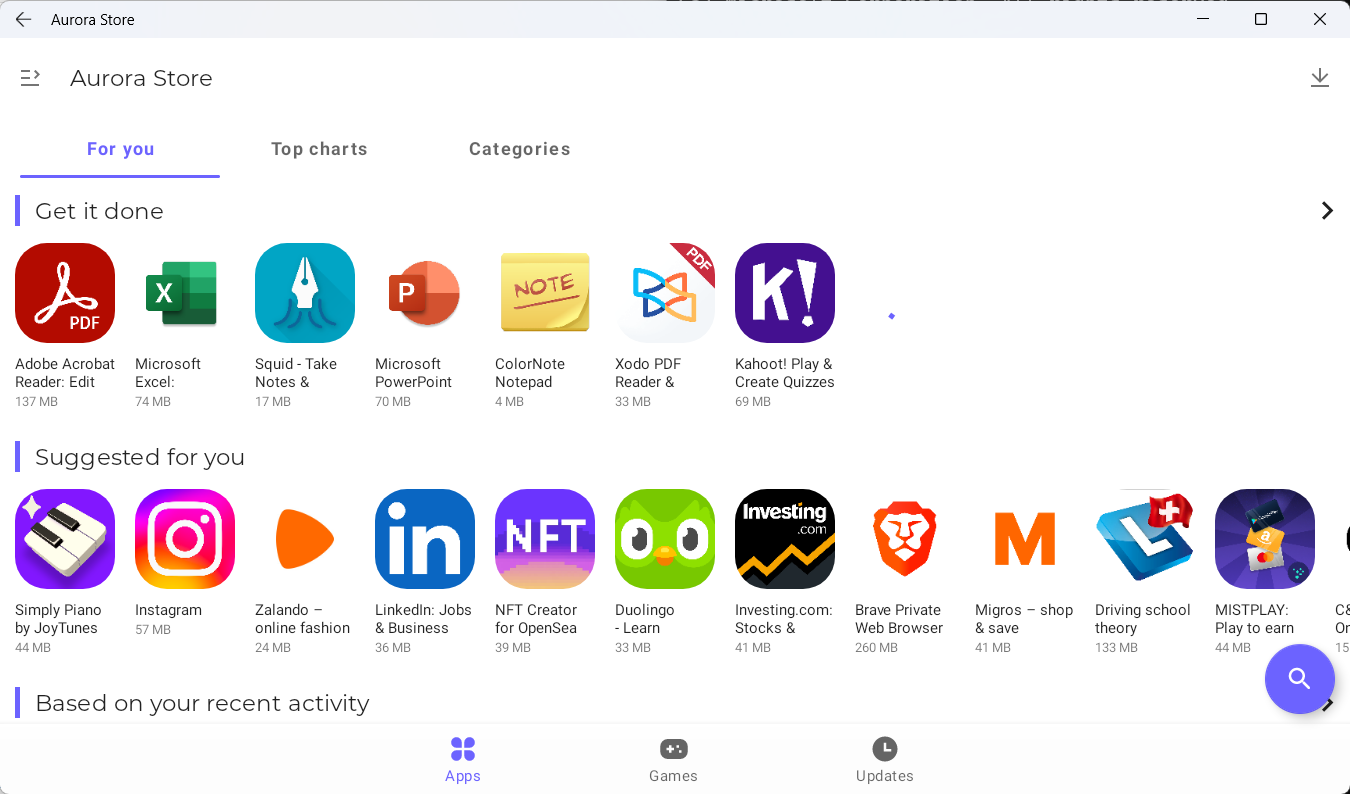
Aurora OSS store
Disclaimer You are now downloading software from Aurora OSS. Decide for yourself if you trust them, or want to wait for the official version with Amazon outside of the U.S.
-
This guide worked in my case and adds a bit more context and screenshots to the process. ↩︎
-
Maybe also use a browser with some ad blocking. ↩︎